TLDR
Nginx explorer is a minimal web interface for file download/upload using only nginx builtin modules.
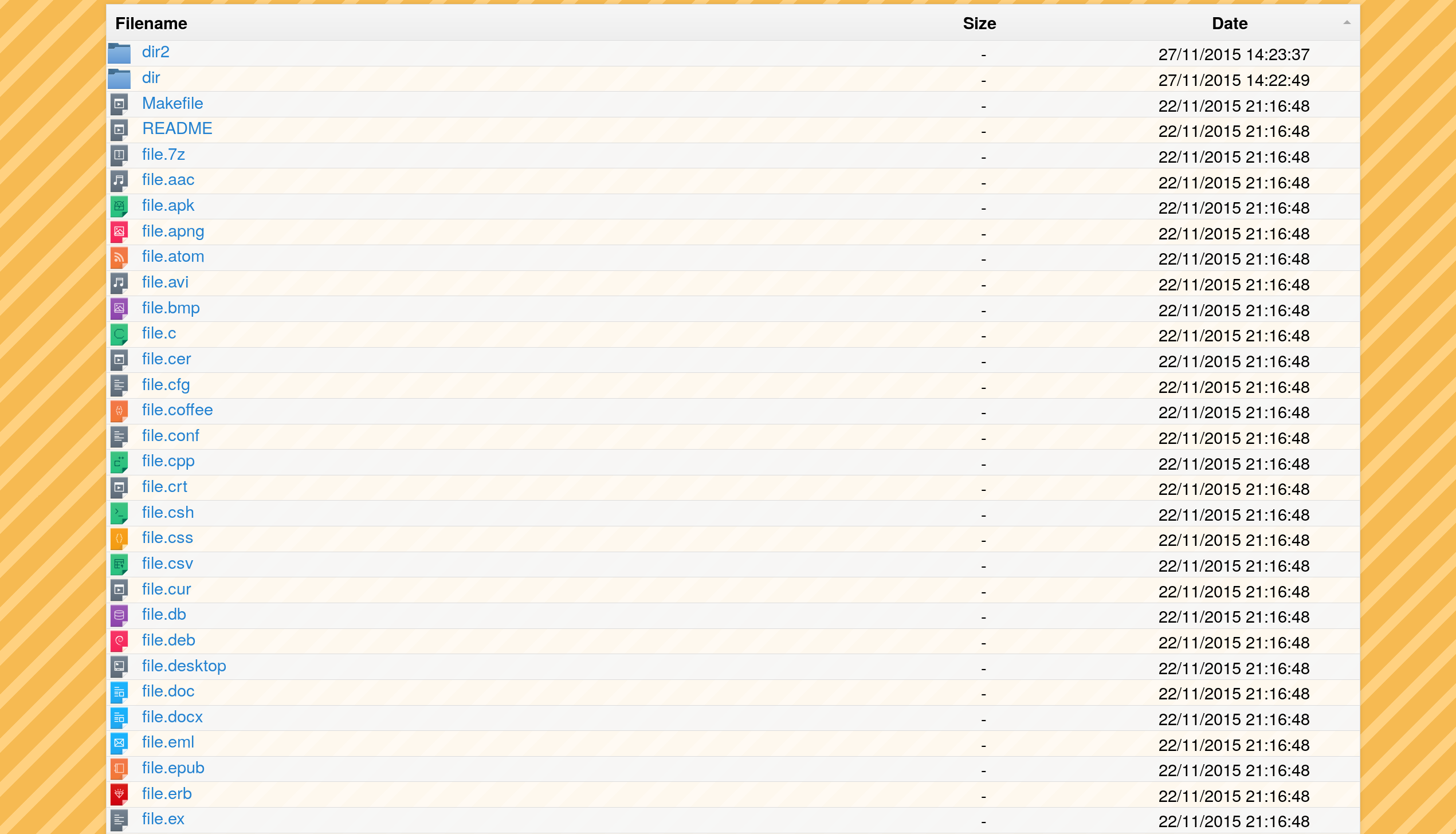
Genesis
Sharing files across devices can be a hassle. Luckily, most devices support HTTP through a browser, which enables both file download and upload.
There are existing options:
python -m SimpleHTTPServer, but performs poorly with large files.miniservewith good performance and a lot of features.
But today I want to write on nginx, it has a builtin file listing module and it is a battle tested webserver with great performances!
Nginx
We configure nginx to list files using autoindex module:
charset UTF-8;
server_tokens off;
Now let's add some personalization, nginx autoindex start the response with an <html> tag,
we can use nginx sub_filter to replace the tag and inject our html:
...
There are multiple things happening there:
- we want to replace the tag only once
sub_filter_once on; - we don't want files download to be modified, using
map $uriwe inject html only for directories (when the uri ends with a '/') - for some reasons autoindex does not output
<!DOCTYPE html>, so we add it.
For main.css and main.js, we set up a separate path to exclude them from the file listing:
...
We use alias because we don't want to keep the /___ngxp/ part to find app files.
Last thing is to configure nginx for large files.
With the sendfile directive nginx will tell the kernel to directly copy the data from the file to the tcp socket.
gzip on; will compress text based files, for faster transfer of app files.
gzip on;
gzip_comp_level 5;
gzip_min_length 256;
gzip_proxied any;
gzip_vary on;
gzip_types text/javascript text/js text/css text/xml text/plain application/javascript application/xml application/x-javascript image/svg+xml;
sendfile on;
sendfile_max_chunk 2m;
tcp_nopush on;
tcp_nodelay on;
keepalive_timeout 65;
To run this in a container, mount the configuration and directories:
docker_nginx.conf configures nginx for a read-only container1.
nginx-explorer.conf the configuration we built.
$HOME is the path that will be listed.
Next post we'll see how to use cookies to have a per directories authentication.
Happy files transfer!